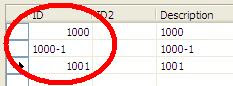What is SQL?
- SQL stands for Structured Query Language
- SQL lets you access and manipulate databases
- SQL is an ANSI (American National Standards Institute) standard
What Can SQL do?
- SQL can execute queries against a database
- SQL can retrieve data from a database
- SQL can insert records in a database
- SQL can update records in a database
- SQL can delete records from a database
- SQL can create new databases
- SQL can create new tables in a database
- SQL can create stored procedures in a database
- SQL can create views in a database
- SQL can set permissions on tables, procedures, and views
SQL is a Standard - BUT....
Although SQL is an ANSI (American National Standards Institute) standard, there are many different versions of the SQL language.
However, to be compliant with the ANSI standard, they all support at least the major commands (such as SELECT, UPDATE, DELETE, INSERT, WHERE) in a similar manner.
Note: Most of the SQL database programs also have their own proprietary extensions in addition to the SQL standard!
Database Tables
A database most often contains one or more tables. Each table is identified by a name (e.g. "Customers" or "Orders"). Tables contain records (rows) with data.
Below is an example of a table called "Persons":
| P_Id | LastName | FirstName | Address | City |
| 1 | Hansen | Ola | Timoteivn 10 | Sandnes |
| 2 | Svendson | Tove | Borgvn 23 | Sandnes |
| 3 | Pettersen | Kari | Storgt 20 | Stavanger |
The table above contains three records (one for each person) and five columns (P_Id, LastName, FirstName, Address, and City).
SQL Statements
Most of the actions you need to perform on a database are done with SQL statements.
The following SQL statement will select all the records in the "Persons" table:
SQL DML and DDL
SQL can be divided into two parts: The Data Manipulation Language (DML) and the Data Definition Language (DDL).
The query and update commands form the DML part of SQL:
- SELECT - extracts data from a database
- UPDATE - updates data in a database
- DELETE - deletes data from a database
- INSERT INTO - inserts new data into a database
The DDL part of SQL permits database tables to be created or deleted. It also define indexes (keys), specify links between tables, and impose constraints between tables. The most important DDL statements in SQL are:
- CREATE DATABASE - creates a new database
- ALTER DATABASE - modifies a database
- CREATE TABLE - creates a new table
- ALTER TABLE - modifies a table
- DROP TABLE - deletes a table
- CREATE INDEX - creates an index (search key)
- DROP INDEX - deletes an index
The SQL SELECT Statement
The SELECT statement is used to select data from a database.
The result is stored in a result table, called the result-set.
SQL SELECT Syntax
SELECT column_name(s) FROM table_name |
and
 Note: SQL is not case sensitive.
Note: SQL is not case sensitive. SELECT is the same as select.
An SQL SELECT Example
The "Persons" table:
| P_Id | LastName | FirstName | Address | City |
| 1 | Hansen | Ola | Timoteivn 10 | Sandnes |
| 2 | Svendson | Tove | Borgvn 23 | Sandnes |
| 3 | Pettersen | Kari | Storgt 20 | Stavanger |
Now we want to select the content of the columns named "LastName" and "FirstName" from the table above.
We use the following SELECT statement:
SELECT LastName,FirstName FROM Persons |
The result-set will look like this:
| LastName | FirstName |
| Hansen | Ola |
| Svendson | Tove |
| Pettersen | Kari |
SELECT * Example
Now we want to select all the columns from the "Persons" table.
We use the following SELECT statement:
Tip: The asterisk (*) is a quick way of selecting all columns!
The result-set will look like this:
| P_Id | LastName | FirstName | Address | City |
| 1 | Hansen | Ola | Timoteivn 10 | Sandnes |
| 2 | Svendson | Tove | Borgvn 23 | Sandnes |
| 3 | Pettersen | Kari | Storgt 20 | Stavanger |
The SQL SELECT DISTINCT Statement
In a table, some of the columns may contain duplicate values. This is not a problem, however, sometimes you will want to list only the different (distinct) values in a table.
The DISTINCT keyword can be used to return only distinct (different) values.
SQL SELECT DISTINCT Syntax
SELECT DISTINCT column_name(s) FROM table_name |
SELECT DISTINCT Example
The "Persons" table:
| P_Id | LastName | FirstName | Address | City |
| 1 | Hansen | Ola | Timoteivn 10 | Sandnes |
| 2 | Svendson | Tove | Borgvn 23 | Sandnes |
| 3 | Pettersen | Kari | Storgt 20 | Stavanger |
Now we want to select only the distinct values from the column named "City" from the table above.
We use the following SELECT statement:
SELECT DISTINCT City FROM Persons |
The result-set will look like this:
The WHERE clause is used to filter records.
The WHERE Clause
The WHERE clause is used to extract only those records that fulfill a specified criterion.
SQL WHERE Syntax
SELECT column_name(s) FROM table_name WHERE column_name operator value |
WHERE Clause Example
The "Persons" table:
| P_Id | LastName | FirstName | Address | City |
| 1 | Hansen | Ola | Timoteivn 10 | Sandnes |
| 2 | Svendson | Tove | Borgvn 23 | Sandnes |
| 3 | Pettersen | Kari | Storgt 20 | Stavanger |
Now we want to select only the persons living in the city "Sandnes" from the table above.
We use the following SELECT statement:
SELECT * FROM Persons WHERE City='Sandnes' |
The result-set will look like this:
| P_Id | LastName | FirstName | Address | City |
| 1 | Hansen | Ola | Timoteivn 10 | Sandnes |
| 2 | Svendson | Tove | Borgvn 23 | Sandnes |
Quotes Around Text Fields
SQL uses single quotes around text values (most database systems will also accept double quotes).
Although, numeric values should not be enclosed in quotes.
For text values:
This is correct: SELECT * FROM Persons WHERE FirstName='Tove' This is wrong: SELECT * FROM Persons WHERE FirstName=Tove |
For numeric values:
This is correct: SELECT * FROM Persons WHERE Year=1965 This is wrong: SELECT * FROM Persons WHERE Year='1965' |
Operators Allowed in the WHERE Clause
With the WHERE clause, the following operators can be used:
| Operator | Description |
| = | Equal |
| <> | Not equal |
| > | Greater than |
| < | Less than |
| >= | Greater than or equal |
| <= | Less than or equal |
| BETWEEN | Between an inclusive range |
| LIKE | Search for a pattern |
| IN | If you know the exact value you want to return for at least one of the columns |
Note: In some versions of SQL the <> operator may be written as !=
The AND & OR operators are used to filter records based on more than one condition.
The AND & OR Operators
The AND operator displays a record if both the first condition and the second condition is true.
The OR operator displays a record if either the first condition or the second condition is true.
AND Operator Example
The "Persons" table:
| P_Id | LastName | FirstName | Address | City |
| 1 | Hansen | Ola | Timoteivn 10 | Sandnes |
| 2 | Svendson | Tove | Borgvn 23 | Sandnes |
| 3 | Pettersen | Kari | Storgt 20 | Stavanger |
Now we want to select only the persons with the first name equal to "Tove" AND the last name equal to "Svendson":
We use the following SELECT statement:
SELECT * FROM Persons WHERE FirstName='Tove' AND LastName='Svendson' |
The result-set will look like this:
| P_Id | LastName | FirstName | Address | City |
| 2 | Svendson | Tove | Borgvn 23 | Sandnes |
OR Operator Example
Now we want to select only the persons with the first name equal to "Tove" OR the first name equal to "Ola":
We use the following SELECT statement:
SELECT * FROM Persons WHERE FirstName='Tove' OR FirstName='Ola' |
The result-set will look like this:
| P_Id | LastName | FirstName | Address | City |
| 1 | Hansen | Ola | Timoteivn 10 | Sandnes |
| 2 | Svendson | Tove | Borgvn 23 | Sandnes |
Combining AND & OR
You can also combine AND and OR (use parenthesis to form complex expressions).
Now we want to select only the persons with the last name equal to "Svendson" AND the first name equal to "Tove" OR to "Ola":
We use the following SELECT statement:
SELECT * FROM Persons WHERE LastName='Svendson' AND (FirstName='Tove' OR FirstName='Ola') |
The result-set will look like this:
| P_Id | LastName | FirstName | Address | City |
| 2 | Svendson | Tove | Borgvn 23 | Sandnes |
The ORDER BY keyword is used to sort the result-set.
The ORDER BY Keyword
The ORDER BY keyword is used to sort the result-set by a specified column.
The ORDER BY keyword sort the records in ascending order by default.
If you want to sort the records in a descending order, you can use the DESC keyword.
SQL ORDER BY Syntax
SELECT column_name(s) FROM table_name ORDER BY column_name(s) ASC|DESC |
ORDER BY Example
The "Persons" table:
| P_Id | LastName | FirstName | Address | City |
| 1 | Hansen | Ola | Timoteivn 10 | Sandnes |
| 2 | Svendson | Tove | Borgvn 23 | Sandnes |
| 3 | Pettersen | Kari | Storgt 20 | Stavanger |
| 4 | Nilsen | Tom | Vingvn 23 | Stavanger |
Now we want to select all the persons from the table above, however, we want to sort the persons by their last name.
We use the following SELECT statement:
SELECT * FROM Persons ORDER BY LastName |
The result-set will look like this:
| P_Id | LastName | FirstName | Address | City |
| 1 | Hansen | Ola | Timoteivn 10 | Sandnes |
| 4 | Nilsen | Tom | Vingvn 23 | Stavanger |
| 3 | Pettersen | Kari | Storgt 20 | Stavanger |
| 2 | Svendson | Tove | Borgvn 23 | Sandnes |
ORDER BY DESC Example
Now we want to select all the persons from the table above, however, we want to sort the persons descending by their last name.
We use the following SELECT statement:
SELECT * FROM Persons ORDER BY LastName DESC |
The result-set will look like this:
| P_Id | LastName | FirstName | Address | City |
| 2 | Svendson | Tove | Borgvn 23 | Sandnes |
| 3 | Pettersen | Kari | Storgt 20 | Stavanger |
| 4 | Nilsen | Tom | Vingvn 23 | Stavanger |
| 1 | Hansen | Ola | Timoteivn 10 | Sandnes |
The TOP Clause
The TOP clause is used to specify the number of records to return.
The TOP clause can be very useful on large tables with thousands of records. Returning a large number of records can impact on performance.
Note: Not all database systems support the TOP clause.
SQL SELECT TOP Syntax
SELECT TOP number|percent column_name(s) FROM table_name |
SQL TOP Example
The "Persons" table:
| P_Id | LastName | FirstName | Address | City |
| 1 | Hansen | Ola | Timoteivn 10 | Sandnes |
| 2 | Svendson | Tove | Borgvn 23 | Sandnes |
| 3 | Pettersen | Kari | Storgt 20 | Stavanger |
| 4 | Nilsen | Tom | Vingvn 23 | Stavanger |
Now we want to select only the two first records in the table above.
We use the following SELECT statement:
SELECT TOP 2 * FROM Persons |
The result-set will look like this:
| P_Id | LastName | FirstName | Address | City |
| 1 | Hansen | Ola | Timoteivn 10 | Sandnes |
| 2 | Svendson | Tove | Borgvn 23 | Sandnes |
SQL TOP PERCENT Example
The "Persons" table:
| P_Id | LastName | FirstName | Address | City |
| 1 | Hansen | Ola | Timoteivn 10 | Sandnes |
| 2 | Svendson | Tove | Borgvn 23 | Sandnes |
| 3 | Pettersen | Kari | Storgt 20 | Stavanger |
| 4 | Nilsen | Tom | Vingvn 23 | Stavanger |
Now we want to select only 50% of the records in the table above.
We use the following SELECT statement:
SELECT TOP 50 PERCENT * FROM Persons |
The result-set will look like this:
| P_Id | LastName | FirstName | Address | City |
| 1 | Hansen | Ola | Timoteivn 10 | Sandnes |
| 2 | Svendson | Tove | Borgvn 23 | Sandnes |
The LIKE Operator
The LIKE operator is used to search for a specified pattern in a column.
SQL LIKE Syntax
SELECT column_name(s) FROM table_name WHERE column_name LIKE pattern |
LIKE Operator Example
The "Persons" table:
| P_Id | LastName | FirstName | Address | City |
| 1 | Hansen | Ola | Timoteivn 10 | Sandnes |
| 2 | Svendson | Tove | Borgvn 23 | Sandnes |
| 3 | Pettersen | Kari | Storgt 20 | Stavanger |
Now we want to select the persons living in a city that starts with "s" from the table above.
We use the following SELECT statement:
SELECT * FROM Persons WHERE City LIKE 's%' |
The "%" sign can be used to define wildcards (missing letters in the pattern) both before and after the pattern.
The result-set will look like this:
| P_Id | LastName | FirstName | Address | City |
| 1 | Hansen | Ola | Timoteivn 10 | Sandnes |
| 2 | Svendson | Tove | Borgvn 23 | Sandnes |
| 3 | Pettersen | Kari | Storgt 20 | Stavanger |
Next, we want to select the persons living in a city that ends with an "s" from the "Persons" table.
We use the following SELECT statement:
SELECT * FROM Persons WHERE City LIKE '%s' |
The result-set will look like this:
| P_Id | LastName | FirstName | Address | City |
| 1 | Hansen | Ola | Timoteivn 10 | Sandnes |
| 2 | Svendson | Tove | Borgvn 23 | Sandnes |
Next, we want to select the persons living in a city that contains the pattern "tav" from the "Persons" table.
We use the following SELECT statement:
SELECT * FROM Persons WHERE City LIKE '%tav%' |
The result-set will look like this:
| P_Id | LastName | FirstName | Address | City |
| 3 | Pettersen | Kari | Storgt 20 | Stavanger |
It is also possible to select the persons living in a city that NOT contains the pattern "tav" from the "Persons" table, by using the NOT keyword.
We use the following SELECT statement:
SELECT * FROM Persons WHERE City NOT LIKE '%tav%' |
The result-set will look like this:
| P_Id | LastName | FirstName | Address | City |
| 1 | Hansen | Ola | Timoteivn 10 | Sandnes |
| 2 | Svendson | Tove | Borgvn 23 | Sandnes |
SQL Wildcards
SQL wildcards can substitute for one or more characters when searching for data in a database.
SQL wildcards must be used with the SQL LIKE operator.
With SQL, the following wildcards can be used:
| Wildcard | Description |
| % | A substitute for zero or more characters |
| _ | A substitute for exactly one character |
| [charlist] | Any single character in charlist |
| [^charlist] or
[!charlist]
| Any single character not in charlist |
SQL Wildcard Examples
We have the following "Persons" table:
| P_Id | LastName | FirstName | Address | City |
| 1 | Hansen | Ola | Timoteivn 10 | Sandnes |
| 2 | Svendson | Tove | Borgvn 23 | Sandnes |
| 3 | Pettersen | Kari | Storgt 20 | Stavanger |
Using the % Wildcard
Now we want to select the persons living in a city that starts with "sa" from the "Persons" table.
We use the following SELECT statement:
SELECT * FROM Persons WHERE City LIKE 'sa%' |
The result-set will look like this:
| P_Id | LastName | FirstName | Address | City |
| 1 | Hansen | Ola | Timoteivn 10 | Sandnes |
| 2 | Svendson | Tove | Borgvn 23 | Sandnes |
Next, we want to select the persons living in a city that contains the pattern "nes" from the "Persons" table.
We use the following SELECT statement:
SELECT * FROM Persons WHERE City LIKE '%nes%' |
The result-set will look like this:
| P_Id | LastName | FirstName | Address | City |
| 1 | Hansen | Ola | Timoteivn 10 | Sandnes |
| 2 | Svendson | Tove | Borgvn 23 | Sandnes |
Using the _ Wildcard
Now we want to select the persons with a first name that starts with any character, followed by "la" from the "Persons" table.
We use the following SELECT statement:
SELECT * FROM Persons WHERE FirstName LIKE '_la' |
The result-set will look like this:
| P_Id | LastName | FirstName | Address | City |
| 1 | Hansen | Ola | Timoteivn 10 | Sandnes |
Next, we want to select the persons with a last name that starts with "S", followed by any character, followed by "end", followed by any character, followed by "on" from the "Persons" table.
We use the following SELECT statement:
SELECT * FROM Persons WHERE LastName LIKE 'S_end_on' |
The result-set will look like this:
| P_Id | LastName | FirstName | Address | City |
| 2 | Svendson | Tove | Borgvn 23 | Sandnes |
Using the [charlist] Wildcard
Now we want to select the persons with a last name that starts with "b" or "s" or "p" from the "Persons" table.
We use the following SELECT statement:
SELECT * FROM Persons WHERE LastName LIKE '[bsp]%' |
The result-set will look like this:
| P_Id | LastName | FirstName | Address | City |
| 2 | Svendson | Tove | Borgvn 23 | Sandnes |
| 3 | Pettersen | Kari | Storgt 20 | Stavanger |
Next, we want to select the persons with a last name that do not start with "b" or "s" or "p" from the "Persons" table.
We use the following SELECT statement:
SELECT * FROM Persons WHERE LastName LIKE '[!bsp]%' |
The result-set will look like this:
| P_Id | LastName | FirstName | Address | City |
| 1 | Hansen | Ola | Timoteivn 10 | Sandnes |
The IN Operator
The IN operator allows you to specify multiple values in a WHERE clause.
SQL IN Syntax
SELECT column_name(s) FROM table_name WHERE column_name IN (value1,value2,...) |
IN Operator Example
The "Persons" table:
| P_Id | LastName | FirstName | Address | City |
| 1 | Hansen | Ola | Timoteivn 10 | Sandnes |
| 2 | Svendson | Tove | Borgvn 23 | Sandnes |
| 3 | Pettersen | Kari | Storgt 20 | Stavanger |
Now we want to select the persons with a last name equal to "Hansen" or "Pettersen" from the table above.
We use the following SELECT statement:
SELECT * FROM Persons WHERE LastName IN ('Hansen','Pettersen') |
The result-set will look like this:
| P_Id | LastName | FirstName | Address | City |
| 1 | Hansen | Ola | Timoteivn 10 | Sandnes |
| 3 | Pettersen | Kari | Storgt 20 | Stavanger |
The BETWEEN operator is used in a WHERE clause to select a range of data between two values.
The BETWEEN Operator
The BETWEEN operator selects a range of data between two values. The values can be numbers, text, or dates.
SQL BETWEEN Syntax
SELECT column_name(s) FROM table_name WHERE column_name BETWEEN value1 AND value2 |
BETWEEN Operator Example
The "Persons" table:
| P_Id | LastName | FirstName | Address | City |
| 1 | Hansen | Ola | Timoteivn 10 | Sandnes |
| 2 | Svendson | Tove | Borgvn 23 | Sandnes |
| 3 | Pettersen | Kari | Storgt 20 | Stavanger |
Now we want to select the persons with a last name alphabetically between "Hansen" and "Pettersen" from the table above.
We use the following SELECT statement:
SELECT * FROM Persons WHERE LastName BETWEEN 'Hansen' AND 'Pettersen' |
The result-set will look like this:
| P_Id | LastName | FirstName | Address | City |
| 1 | Hansen | Ola | Timoteivn 10 | Sandnes |
Note: The BETWEEN operator is treated differently in different databases.
In some databases a person with the LastName of "Hansen" or "Pettersen" will not be listed (BETWEEN only selects fields that are between and excluding the test values).
In other databases a person with the last name of "Hansen" or "Pettersen" will be listed (BETWEEN selects fields that are between and including the test values).
And in other databases a person with the last name of "Hansen" will be listed, but "Pettersen" will not be listed (BETWEEN selects fields between the test values, including the first test value and excluding the last test value).
Therefore: Check how your database treats the BETWEEN operator.
Example 2
To display the persons outside the range in the previous example, use NOT BETWEEN:
SELECT * FROM Persons WHERE LastName NOT BETWEEN 'Hansen' AND 'Pettersen' |
The result-set will look like this:
| P_Id | LastName | FirstName | Address | City |
| 2 | Svendson | Tove | Borgvn 23 | Sandnes |
| 3 | Pettersen | Kari | Storgt 20 | Stavanger |
With SQL, an alias name can be given to a table or to a column.
SQL Alias
You can give a table or a column another name by using an alias. This can be a good thing to do if you have very long or complex table names or column names.
An alias name could be anything, but usually it is short.
SQL Alias Syntax for Tables
SELECT column_name(s) FROM table_name AS alias_name |
SQL Alias Syntax for Columns
SELECT column_name AS alias_name FROM table_name |
Alias Example
Assume we have a table called "Persons" and another table called "Product_Orders". We will give the table aliases of "p" an "po" respectively.
Now we want to list all the orders that "Ola Hansen" is responsible for.
We use the following SELECT statement:
SELECT po.OrderID, p.LastName, p.FirstName FROM Persons AS p, Product_Orders AS po WHERE p.LastName='Hansen' WHERE p.FirstName='Ola' |
The same SELECT statement without aliases:
SELECT Product_Orders.OrderID, Persons.LastName, Persons.FirstName FROM Persons, Product_Orders WHERE Persons.LastName='Hansen' WHERE Persons.FirstName='Ola' |
As you'll see from the two SELECT statements above; aliases can make queries easier to both write and to read.
The JOIN keyword is used to query data from two or more tables, based on a relationship between certain columns in these tables.
SQL JOIN
The JOIN keyword is used in an SQL statement to query data from two or more tables, based on a relationship between certain columns in these tables.
Tables in a database are often related to each other with keys.
A primary key is a column with a unique value for each row. Each primary key value must be unique within the table. The purpose is to bind data together, across tables, without repeating all of the data in every table.
Look at the "Persons" table:
| P_Id | LastName | FirstName | Address | City |
| 1 | Hansen | Ola | Timoteivn 10 | Sandnes |
| 2 | Svendson | Tove | Borgvn 23 | Sandnes |
| 3 | Pettersen | Kari | Storgt 20 | Stavanger |
Note that the "P_Id" column is the primary key in the "Persons" table. This means that no two rows can have the same P_Id. The P_Id distinguishes two persons even if they have the same name.
Next, we have the "Orders" table:
| O_Id | OrderNo | P_Id |
| 1 | 77895 | 3 |
| 2 | 44678 | 3 |
| 3 | 22456 | 1 |
| 4 | 24562 | 1 |
| 5 | 34764 | 15 |
Note that the "O_Id" column is the primary key in the "Orders" table and that the "P_Id" column refers to the persons in the "Persons" table without using their names.
Notice that the relationship between the two tables above is the "P_Id" column.
Different SQL JOINs
Before we continue with examples, we will list the types of JOIN you can use, and the differences between them.
- JOIN: Return rows when there is at least one match in both tables
- LEFT JOIN: Return all rows from the left table, even if there are no matches in the right table
- RIGHT JOIN: Return all rows from the right table, even if there are no matches in the left table
- FULL JOIN: Return rows when there is a match in one of the tables
SQL INNER JOIN Keyword
The INNER JOIN keyword return rows when there is at least one match in both tables.
SQL INNER JOIN Syntax
SELECT column_name(s) FROM table_name1 INNER JOIN table_name2 ON table_name1.column_name=table_name2.column_name |
PS: INNER JOIN is the same as JOIN.
SQL INNER JOIN Example
The "Persons" table:
| P_Id | LastName | FirstName | Address | City |
| 1 | Hansen | Ola | Timoteivn 10 | Sandnes |
| 2 | Svendson | Tove | Borgvn 23 | Sandnes |
| 3 | Pettersen | Kari | Storgt 20 | Stavanger |
The "Orders" table:
| O_Id | OrderNo | P_Id |
| 1 | 77895 | 3 |
| 2 | 44678 | 3 |
| 3 | 22456 | 1 |
| 4 | 24562 | 1 |
| 5 | 34764 | 15 |
Now we want to list all the persons with any orders.
We use the following SELECT statement:
SELECT Persons.LastName, Persons.FirstName, Orders.OrderNo FROM Persons INNER JOIN Orders ON Persons.P_Id=Orders.P_Id ORDER BY Persons.LastName |
The result-set will look like this:
| LastName | FirstName | OrderNo |
| Hansen | Ola | 22456 |
| Hansen | Ola | 24562 |
| Pettersen | Kari | 77895 |
| Pettersen | Kari | 44678 |
The INNER JOIN keyword return rows when there is at least one match in both tables. If there are rows in "Persons" that do not have matches in "Orders", those rows will NOT be listed.
SQL LEFT JOIN Keyword
The LEFT JOIN keyword returns all rows from the left table (table_name1), even if there are no matches in the right table (table_name2).
SQL LEFT JOIN Syntax
SELECT column_name(s) FROM table_name1 LEFT JOIN table_name2 ON table_name1.column_name=table_name2.column_name |
PS: In some databases LEFT JOIN is called LEFT OUTER JOIN.
SQL LEFT JOIN Example
The "Persons" table:
| P_Id | LastName | FirstName | Address | City |
| 1 | Hansen | Ola | Timoteivn 10 | Sandnes |
| 2 | Svendson | Tove | Borgvn 23 | Sandnes |
| 3 | Pettersen | Kari | Storgt 20 | Stavanger |
The "Orders" table:
| O_Id | OrderNo | P_Id |
| 1 | 77895 | 3 |
| 2 | 44678 | 3 |
| 3 | 22456 | 1 |
| 4 | 24562 | 1 |
| 5 | 34764 | 15 |
Now we want to list all the persons and their orders - if any, from the tables above.
We use the following SELECT statement:
SELECT Persons.LastName, Persons.FirstName, Orders.OrderNo FROM Persons LEFT JOIN Orders ON Persons.P_Id=Orders.P_Id ORDER BY Persons.LastName |
The result-set will look like this:
| LastName | FirstName | OrderNo |
| Hansen | Ola | 22456 |
| Hansen | Ola | 24562 |
| Pettersen | Kari | 77895 |
| Pettersen | Kari | 44678 |
| Svendson | Tove |
|
The LEFT JOIN keyword returns all the rows from the left table (Persons), even if there are no matches in the right table (Orders).
SQL RIGHT JOIN Keyword
The RIGHT JOIN keyword Return all rows from the right table (table_name2), even if there are no matches in the left table (table_name1).
SQL RIGHT JOIN Syntax
SELECT column_name(s) FROM table_name1 RIGHT JOIN table_name2 ON table_name1.column_name=table_name2.column_name |
PS: In some databases RIGHT JOIN is called RIGHT OUTER JOIN.
SQL RIGHT JOIN Example
The "Persons" table:
| P_Id | LastName | FirstName | Address | City |
| 1 | Hansen | Ola | Timoteivn 10 | Sandnes |
| 2 | Svendson | Tove | Borgvn 23 | Sandnes |
| 3 | Pettersen | Kari | Storgt 20 | Stavanger |
The "Orders" table:
| O_Id | OrderNo | P_Id |
| 1 | 77895 | 3 |
| 2 | 44678 | 3 |
| 3 | 22456 | 1 |
| 4 | 24562 | 1 |
| 5 | 34764 | 15 |
Now we want to list all the orders with containing persons - if any, from the tables above.
We use the following SELECT statement:
SELECT Persons.LastName, Persons.FirstName, Orders.OrderNo FROM Persons RIGHT JOIN Orders ON Persons.P_Id=Orders.P_Id ORDER BY Persons.LastName |
The result-set will look like this:
| LastName | FirstName | OrderNo |
| Hansen | Ola | 22456 |
| Hansen | Ola | 24562 |
| Pettersen | Kari | 77895 |
| Pettersen | Kari | 44678 |
|
|
| 34764 |
The RIGHT JOIN keyword returns all the rows from the right table (Orders), even if there are no matches in the left table (Persons).
SQL FULL JOIN Keyword
The FULL JOIN keyword return rows when there is a match in one of the tables.
SQL FULL JOIN Syntax
SELECT column_name(s) FROM table_name1 FULL JOIN table_name2 ON table_name1.column_name=table_name2.column_name |
SQL FULL JOIN Example
The "Persons" table:
| P_Id | LastName | FirstName | Address | City |
| 1 | Hansen | Ola | Timoteivn 10 | Sandnes |
| 2 | Svendson | Tove | Borgvn 23 | Sandnes |
| 3 | Pettersen | Kari | Storgt 20 | Stavanger |
The "Orders" table:
| O_Id | OrderNo | P_Id |
| 1 | 77895 | 3 |
| 2 | 44678 | 3 |
| 3 | 22456 | 1 |
| 4 | 24562 | 1 |
| 5 | 34764 | 15 |
Now we want to list all the persons and their orders, and all the orders with their persons.
We use the following SELECT statement:
SELECT Persons.LastName, Persons.FirstName, Orders.OrderNo FROM Persons FULL JOIN Orders ON Persons.P_Id=Orders.P_Id ORDER BY Persons.LastName |
The result-set will look like this:
| LastName | FirstName | OrderNo |
| Hansen | Ola | 22456 |
| Hansen | Ola | 24562 |
| Pettersen | Kari | 77895 |
| Pettersen | Kari | 44678 |
| Svendson | Tove |
|
|
|
| 34764 |
The FULL JOIN keyword returns all the rows from the left table (Persons), and all the rows from the right table (Orders). If there are rows in "Persons" that do not have matches in "Orders", or if there are rows in "Orders" that do not have matches in "Persons", those rows will be listed as well.
The SQL UNION operator combines two or more SELECT statements.
The SQL UNION Operator
The UNION operator is used to combine the result-set of two or more SELECT statements.
Notice that each SELECT statement within the UNION must have the same number of columns. The columns must also have similar data types. Also, the columns in each SELECT statement must be in the same order.
SQL UNION Syntax
SELECT column_name(s) FROM table_name1 UNION SELECT column_name(s) FROM table_name2 |
Note: The UNION operator selects only distinct values by default. To allow duplicate values, use UNION ALL.
SQL UNION ALL Syntax
SELECT column_name(s) FROM table_name1 UNION ALL SELECT column_name(s) FROM table_name2 |
PS: The column names in the result-set of a UNION are always equal to the column names in the first SELECT statement in the UNION.
SQL UNION Example
Look at the following tables:
"Employees_Norway":
| E_ID | E_Name |
| 01 | Hansen, Ola |
| 02 | Svendson, Tove |
| 03 | Svendson, Stephen |
| 04 | Pettersen, Kari |
"Employees_USA":
| E_ID | E_Name |
| 01 | Turner, Sally |
| 02 | Kent, Clark |
| 03 | Svendson, Stephen |
| 04 | Scott, Stephen |
Now we want to list all the different employees in Norway and USA.
We use the following SELECT statement:
SELECT E_Name FROM Employees_Norway UNION SELECT E_Name FROM Employees_USA |
The result-set will look like this:
| E_Name |
| Hansen, Ola |
| Svendson, Tove |
| Svendson, Stephen |
| Pettersen, Kari |
| Turner, Sally |
| Kent, Clark |
| Scott, Stephen |
Note: This command cannot be used to list all employees in Norway and USA. In the example above we have two employees with equal names, and only one of them will be listed. The UNION command selects only distinct values.
SQL UNION ALL Example
Now we want to list all employees in Norway and USA:
SELECT E_Name FROM Employees_Norway UNION ALL SELECT E_Name FROM Employees_USA |
Result
| E_Name |
| Hansen, Ola |
| Svendson, Tove |
| Svendson, Stephen |
| Pettersen, Kari |
| Turner, Sally |
| Kent, Clark |
| Svendson, Stephen |
| Scott, Stephen |
The SQL SELECT INTO statement can be used to create backup copies of tables.
The SQL SELECT INTO Statement
The SELECT INTO statement selects data from one table and inserts it into a different table.
The SELECT INTO statement is most often used to create backup copies of tables.
SQL SELECT INTO Syntax
We can select all columns into the new table:
SELECT * INTO new_table_name [IN externaldatabase] FROM old_tablename |
Or we can select only the columns we want into the new table:
SELECT column_name(s) INTO new_table_name [IN externaldatabase] FROM old_tablename |
SQL SELECT INTO Example
Make a Backup Copy - Now we want to make an exact copy of the data in our "Persons" table.
We use the following SQL statement:
SELECT * INTO Persons_Backup FROM Persons |
We can also use the IN clause to copy the table into another database:
SELECT * INTO Persons_Backup IN 'Backup.mdb' FROM Persons |
We can also copy only a few fields into the new table:
SELECT LastName,FirstName INTO Persons_Backup FROM Persons |
SQL SELECT INTO - With a WHERE Clause
We can also add a WHERE clause.
The following SQL statement creates a "Persons_Backup" table with only the persons who lives in the city "Sandnes":
SELECT LastName,Firstname INTO Persons_Backup FROM Persons WHERE City='Sandnes' |
SQL SELECT INTO - Joined Tables
Selecting data from more than one table is also possible.
The following example creates a "Persons_Order_Backup" table contains data from the two tables "Persons" and "Orders":
SELECT Persons.LastName,Orders.OrderNo INTO Persons_Order_Backup FROM Persons INNER JOIN Orders ON Persons.P_Id=Orders.P_Id |
The INSERT INTO statement is used to insert new records in a table.
The INSERT INTO Statement
The INSERT INTO statement is used to insert a new row in a table.
SQL INSERT INTO Syntax
It is possible to write the INSERT INTO statement in two forms.
The first form doesn't specify the column names where the data will be inserted, only their values:
INSERT INTO table_name VALUES (value1, value2, value3,...) |
The second form specifies both the column names and the values to be inserted:
INSERT INTO table_name (column1, column2, column3,...) VALUES (value1, value2, value3,...) |
SQL INSERT INTO Example
We have the following "Persons" table:
| P_Id | LastName | FirstName | Address | City |
| 1 | Hansen | Ola | Timoteivn 10 | Sandnes |
| 2 | Svendson | Tove | Borgvn 23 | Sandnes |
| 3 | Pettersen | Kari | Storgt 20 | Stavanger |
Now we want to insert a new row in the "Persons" table.
We use the following SQL statement:
INSERT INTO Persons VALUES (4,'Nilsen', 'Johan', 'Bakken 2', 'Stavanger') |
The "Persons" table will now look like this:
| P_Id | LastName | FirstName | Address | City |
| 1 | Hansen | Ola | Timoteivn 10 | Sandnes |
| 2 | Svendson | Tove | Borgvn 23 | Sandnes |
| 3 | Pettersen | Kari | Storgt 20 | Stavanger |
| 4 | Nilsen | Johan | Bakken 2 | Stavanger |
Insert Data Only in Specified Columns
It is also possible to only add data in specific columns.
The following SQL statement will add a new row, but only add data in the "P_Id", "LastName" and the "FirstName" columns:
INSERT INTO Persons (P_Id, LastName, FirstName) VALUES (5, 'Tjessem', 'Jakob') |
The "Persons" table will now look like this:
| P_Id | LastName | FirstName | Address | City |
| 1 | Hansen | Ola | Timoteivn 10 | Sandnes |
| 2 | Svendson | Tove | Borgvn 23 | Sandnes |
| 3 | Pettersen | Kari | Storgt 20 | Stavanger |
| 4 | Nilsen | Johan | Bakken 2 | Stavanger |
| 5 | Tjessem | Jakob |
|
|
The UPDATE statement is used to update records in a table.
The UPDATE Statement
The UPDATE statement is used to update existing records in a table.
SQL UPDATE Syntax
UPDATE table_name SET column1=value, column2=value2,... WHERE some_column=some_value |
Note: Notice the WHERE clause in the UPDATE syntax. The WHERE clause specifies which record or records that should be updated. If you omit the WHERE clause, all records will be updated!
SQL UPDATE Example
The "Persons" table:
| P_Id | LastName | FirstName | Address | City |
| 1 | Hansen | Ola | Timoteivn 10 | Sandnes |
| 2 | Svendson | Tove | Borgvn 23 | Sandnes |
| 3 | Pettersen | Kari | Storgt 20 | Stavanger |
| 4 | Nilsen | Johan | Bakken 2 | Stavanger |
| 5 | Tjessem | Jakob |
|
|
Now we want to update the person "Tjessem, Jakob" in the "Persons" table.
We use the following SQL statement:
UPDATE Persons SET Address='Nissestien 67', City='Sandnes' WHERE LastName='Tjessem' AND FirstName='Jakob' |
The "Persons" table will now look like this:
| P_Id | LastName | FirstName | Address | City |
| 1 | Hansen | Ola | Timoteivn 10 | Sandnes |
| 2 | Svendson | Tove | Borgvn 23 | Sandnes |
| 3 | Pettersen | Kari | Storgt 20 | Stavanger |
| 4 | Nilsen | Johan | Bakken 2 | Stavanger |
| 5 | Tjessem | Jakob | Nissestien 67 | Sandnes |
SQL UPDATE Warning
Be careful when updating records. If we had omitted the WHERE clause in the example above, like this:
UPDATE Persons SET Address='Nissestien 67', City='Sandnes' |
The "Persons" table would have looked like this:
| P_Id | LastName | FirstName | Address | City |
| 1 | Hansen | Ola | Nissestien 67 | Sandnes |
| 2 | Svendson | Tove | Nissestien 67 | Sandnes |
| 3 | Pettersen | Kari | Nissestien 67 | Sandnes |
| 4 | Nilsen | Johan | Nissestien 67 | Sandnes |
| 5 | Tjessem | Jakob | Nissestien 67 | Sandnes |
The DELETE statement is used to delete records in a table.
The DELETE Statement
The DELETE statement is used to delete rows in a table.
SQL DELETE Syntax
DELETE FROM table_name WHERE some_column=some_value |
Note: Notice the WHERE clause in the DELETE syntax. The WHERE clause specifies which record or records that should be deleted. If you omit the WHERE clause, all records will be deleted!
SQL DELETE Example
The "Persons" table:
| P_Id | LastName | FirstName | Address | City |
| 1 | Hansen | Ola | Timoteivn 10 | Sandnes |
| 2 | Svendson | Tove | Borgvn 23 | Sandnes |
| 3 | Pettersen | Kari | Storgt 20 | Stavanger |
| 4 | Nilsen | Johan | Bakken 2 | Stavanger |
| 5 | Tjessem | Jakob | Nissestien 67 | Sandnes |
Now we want to delete the person "Tjessem, Jakob" in the "Persons" table.
We use the following SQL statement:
DELETE FROM Persons WHERE LastName='Tjessem' AND FirstName='Jakob' |
The "Persons" table will now look like this:
| P_Id | LastName | FirstName | Address | City |
| 1 | Hansen | Ola | Timoteivn 10 | Sandnes |
| 2 | Svendson | Tove | Borgvn 23 | Sandnes |
| 3 | Pettersen | Kari | Storgt 20 | Stavanger |
| 4 | Nilsen | Johan | Bakken 2 | Stavanger |
Delete All Rows
It is possible to delete all rows in a table without deleting the table. This means that the table structure, attributes, and indexes will be intact:
DELETE FROM table_name or DELETE * FROM table_name |
Note: Be very careful when deleting records. You cannot undo this statement!
SQL has many built-in functions for performing calculations on data.
SQL Aggregate Functions
SQL aggregate functions return a single value, calculated from values in a column.
Useful aggregate functions:
- AVG() - Returns the average value
- COUNT() - Returns the number of rows
- FIRST() - Returns the first value
- LAST() - Returns the last value
- MAX() - Returns the largest value
- MIN() - Returns the smallest value
- SUM() - Returns the sum
SQL Scalar functions
SQL scalar functions return a single value, based on the input value.
Useful scalar functions:
- UCASE() - Converts a field to upper case
- LCASE() - Converts a field to lower case
- MID() - Extract characters from a text field
- LEN() - Returns the length of a text field
- ROUND() - Rounds a numeric field to the number of decimals specified
- NOW() - Returns the current system date and time
- FORMAT() - Formats how a field is to be displayed
Tip: The aggregate functions and the scalar functions will be explained in details in the next chapters.
The COUNT() function returns the number of rows that matches a specified criteria.
SQL COUNT(column_name) Syntax
The COUNT(column_name) function returns the number of values (NULL values will not be counted) of the specified column:
SELECT COUNT(column_name) FROM table_name |
SQL COUNT(*) Syntax
The COUNT(*) function returns the number of records in a table:
SELECT COUNT(*) FROM table_name |
SQL COUNT(DISTINCT column_name) Syntax
The COUNT(DISTINCT column_name) function returns the number of distinct values of the specified column:
SELECT COUNT(DISTINCT column_name) FROM table_name |
Note: COUNT(DISTINCT) works with ORACLE and Microsoft SQL Server, but not with Microsoft Access.
SQL COUNT(column_name) Example
We have the following "Orders" table:
| O_Id | OrderDate | OrderPrice | Customer |
| 1 | 2008/11/12 | 1000 | Hansen |
| 2 | 2008/10/23 | 1600 | Nilsen |
| 3 | 2008/09/02 | 700 | Hansen |
| 4 | 2008/09/03 | 300 | Hansen |
| 5 | 2008/08/30 | 2000 | Jensen |
| 6 | 2008/10/04 | 100 | Nilsen |
Now we want to count the number of orders from "Customer Nilsen".
We use the following SQL statement:
SELECT COUNT(Customer) AS CustomerNilsen FROM Orders WHERE Customer='Nilsen' |
The result of the SQL statement above will be 2, because the customer Nilsen has made 2 orders in total:
SQL COUNT(*) Example
If we omit the WHERE clause, like this:
SELECT COUNT(*) AS NumberOfOrders FROM Orders |
The result-set will look like this:
which is the total number of rows in the table.
SQL COUNT(DISTINCT column_name) Example
Now we want to count the number of unique customers in the "Orders" table.
We use the following SQL statement:
SELECT COUNT(DISTINCT Customer) AS NumberOfCustomers FROM Orders |
The result-set will look like this:
which is the number of unique customers (Hansen, Nilsen, and Jensen) in the "Orders" table.
The SUM() Function
The SUM() function returns the total sum of a numeric column.
SQL SUM() Syntax
SELECT SUM(column_name) FROM table_name |
SQL SUM() Example
We have the following "Orders" table:
| O_Id | OrderDate | OrderPrice | Customer |
| 1 | 2008/11/12 | 1000 | Hansen |
| 2 | 2008/10/23 | 1600 | Nilsen |
| 3 | 2008/09/02 | 700 | Hansen |
| 4 | 2008/09/03 | 300 | Hansen |
| 5 | 2008/08/30 | 2000 | Jensen |
| 6 | 2008/10/04 | 100 | Nilsen |
Now we want to find the sum of all "OrderPrice" fields".
We use the following SQL statement:
SELECT SUM(OrderPrice) AS OrderTotal FROM Orders |
The result-set will look like this:
Aggregate functions often need an added GROUP BY statement.
The GROUP BY Statement
The GROUP BY statement is used in conjunction with the aggregate functions to group the result-set by one or more columns.
SQL GROUP BY Syntax
SELECT column_name, aggregate_function(column_name) FROM table_name WHERE column_name operator value GROUP BY column_name |
SQL GROUP BY Example
We have the following "Orders" table:
| O_Id | OrderDate | OrderPrice | Customer |
| 1 | 2008/11/12 | 1000 | Hansen |
| 2 | 2008/10/23 | 1600 | Nilsen |
| 3 | 2008/09/02 | 700 | Hansen |
| 4 | 2008/09/03 | 300 | Hansen |
| 5 | 2008/08/30 | 2000 | Jensen |
| 6 | 2008/10/04 | 100 | Nilsen |
Now we want to find the total sum (total order) of each customer.
We will have to use the GROUP BY statement to group the customers.
We use the following SQL statement:
SELECT Customer,SUM(OrderPrice) FROM Orders GROUP BY Customer |
The result-set will look like this:
| Customer | SUM(OrderPrice) |
| Hansen | 2000 |
| Nilsen | 1700 |
| Jensen | 2000 |
Nice! Isn't it? :)
Let's see what happens if we omit the GROUP BY statement:
SELECT Customer,SUM(OrderPrice) FROM Orders |
The result-set will look like this:
| Customer | SUM(OrderPrice) |
| Hansen | 5700 |
| Nilsen | 5700 |
| Hansen | 5700 |
| Hansen | 5700 |
| Jensen | 5700 |
| Nilsen | 5700 |
The result-set above is not what we wanted.
Explanation of why the above SELECT statement cannot be used: The SELECT statement above has two columns specified (Customer and SUM(OrderPrice). The "SUM(OrderPrice)" returns a single value (that is the total sum of the "OrderPrice" column), while "Customer" returns 6 values (one value for each row in the "Orders" table). This will therefore not give us the correct result. However, you have seen that the GROUP BY statement solves this problem.
GROUP BY More Than One Column
We can also use the GROUP BY statement on more than one column, like this:
SELECT Customer,OrderDate,SUM(OrderPrice) FROM Orders GROUP BY Customer,OrderDate |
The HAVING Clause
The HAVING clause was added to SQL because the WHERE keyword could not be used with aggregate functions.
SQL HAVING Syntax
SELECT column_name, aggregate_function(column_name) FROM table_name WHERE column_name operator value GROUP BY column_name HAVING aggregate_function(column_name) operator value |
SQL HAVING Example
We have the following "Orders" table:
| O_Id | OrderDate | OrderPrice | Customer |
| 1 | 2008/11/12 | 1000 | Hansen |
| 2 | 2008/10/23 | 1600 | Nilsen |
| 3 | 2008/09/02 | 700 | Hansen |
| 4 | 2008/09/03 | 300 | Hansen |
| 5 | 2008/08/30 | 2000 | Jensen |
| 6 | 2008/10/04 | 100 | Nilsen |
Now we want to find if any of the customers have a total order of less than 2000.
We use the following SQL statement:
SELECT Customer,SUM(OrderPrice) FROM Orders GROUP BY Customer HAVING SUM(OrderPrice)<2000 |
The result-set will look like this:
| Customer | SUM(OrderPrice) |
| Nilsen | 1700 |
Now we want to find if the customers "Hansen" or "Jensen" have a total order of more than 1500.
We add an ordinary WHERE clause to the SQL statement:
SELECT Customer,SUM(OrderPrice) FROM Orders WHERE Customer='Hansen' OR Customer='Jensen' GROUP BY Customer HAVING SUM(OrderPrice)>1500 |
The result-set will look like this:
| Customer | SUM(OrderPrice) |
| Hansen | 2000 |
| Jensen | 2000 |
The MID() Function
The MID() function is used to extract characters from a text field.
SQL MID() Syntax
SELECT MID(column_name,start[,length]) FROM table_name |
| Parameter | Description |
| column_name | Required. The field to extract characters from. |
| start | Required. Specifies the starting position (starts at 1). |
| length | Optional. The number of characters to return. If omitted, the MID() function returns the rest of the text. |
SQL MID() Example
We have the following "Persons" table:
| P_Id | LastName | FirstName | Address | City |
| 1 | Hansen | Ola | Timoteivn 10 | Sandnes |
| 2 | Svendson | Tove | Borgvn 23 | Sandnes |
| 3 | Pettersen | Kari | Storgt 20 | Stavanger |
Now we want to extract the first four characters of the "City" column above.
We use the following SELECT statement:
SELECT MID(City,1,4) as SmallCity FROM Persons |
The result-set will look like this:
The LEN() Function
The LEN() function returns the length of the value in a text field.
SQL LEN() Syntax
SELECT LEN(column_name) FROM table_name |
SQL LEN() Example
We have the following "Persons" table:
| P_Id | LastName | FirstName | Address | City |
| 1 | Hansen | Ola | Timoteivn 10 | Sandnes |
| 2 | Svendson | Tove | Borgvn 23 | Sandnes |
| 3 | Pettersen | Kari | Storgt 20 | Stavanger |
Now we want to select the length of the values in the "Address" column above.
We use the following SELECT statement:
SELECT LEN(Address) as LengthOfAddress FROM Persons |
The result-set will look like this:
The ROUND() Function
The ROUND() function is used to round a numeric field to the number of decimals specified.
SQL ROUND() Syntax
SELECT ROUND(column_name,decimals) FROM table_name |
| Parameter | Description |
| column_name | Required. The field to round. |
| decimals | Required. Specifies the number of decimals to be returned. |
SQL ROUND() Example
We have the following "Products" table:
| Prod_Id | ProductName | Unit | UnitPrice |
| 1 | Jarlsberg | 1000 g | 10.45 |
| 2 | Mascarpone | 1000 g | 32.56 |
| 3 | Gorgonzola | 1000 g | 15.67 |
Now we want to display the product name and the price rounded to the nearest integer.
We use the following SELECT statement:
SELECT ProductName, ROUND(UnitPrice,0) as UnitPrice FROM Persons |
The result-set will look like this:
| ProductName | UnitPrice |
| Jarlsberg | 10 |
| Mascarpone | 33 |
| Gorgonzola | 16 |
The NOW() Function
The NOW() function returns the current system date and time.
SQL NOW() Syntax
SELECT NOW() FROM table_name |
SQL NOW() Example
We have the following "Products" table:
| Prod_Id | ProductName | Unit | UnitPrice |
| 1 | Jarlsberg | 1000 g | 10.45 |
| 2 | Mascarpone | 1000 g | 32.56 |
| 3 | Gorgonzola | 1000 g | 15.67 |
Now we want to display the products and prices per today's date.
We use the following SELECT statement:
SELECT ProductName, UnitPrice, Now() as PerDate FROM Persons |
The result-set will look like this:
| ProductName | UnitPrice | PerDate |
| Jarlsberg | 10.45 | 10/7/2008 11:25:02 AM |
| Mascarpone | 32.56 | 10/7/2008 11:25:02 AM |
| Gorgonzola | 15.67 | 10/7/2008 11:25:02 AM |
NULL values represent missing unknown data.
By default, a table column can hold NULL values.
This chapter will explain the IS NULL and IS NOT NULL operators.
SQL NULL Values
If a column in a table is optional, we can insert a new record or update an existing record without adding a value to this column. This means that the field will be saved with a NULL value.
NULL values are treated differently from other values.
NULL is used as a placeholder for unknown or inapplicable values.
 Note: It is not possible to compare NULL and 0; they are not equivalent.
Note: It is not possible to compare NULL and 0; they are not equivalent.
SQL Working with NULL Values
Look at the following "Persons" table:
| P_Id | LastName | FirstName | Address | City |
| 1 | Hansen | Ola |
| Sandnes |
| 2 | Svendson | Tove | Borgvn 23 | Sandnes |
| 3 | Pettersen | Kari |
| Stavanger |
Suppose that the "Address" column in the "Persons" table is optional. This means that if we insert a record with no value for the "Address" column, the "Address" column will be saved with a NULL value.
How can we test for NULL values?
It is not possible to test for NULL values with comparison operators, such as =, <, or <>.
We will have to use the IS NULL and IS NOT NULL operators instead.
SQL IS NULL
How do we select only the records with NULL values in the "Address" column?
We will have to use the IS NULL operator:
SELECT LastName,FirstName,Address FROM Persons WHERE Address IS NULL |
The result-set will look like this:
| LastName | FirstName | Address |
| Hansen | Ola |
|
| Pettersen | Kari |
|
 Tip: Always use IS NULL to look for NULL values.
Tip: Always use IS NULL to look for NULL values.
SQL IS NOT NULL
How do we select only the records with no NULL values in the "Address" column?
We will have to use the IS NOT NULL operator:
SELECT LastName,FirstName,Address FROM Persons WHERE Address IS NOT NULL |
The result-set will look like this:
| LastName | FirstName | Address |
| Svendson | Tove | Borgvn 23 |
In the next chapter we will look at the ISNULL(), NVL(), IFNULL() and COALESCE() functions.
SQL ISNULL(), NVL(), IFNULL() and COALESCE() Functions
Look at the following "Products" table:
| P_Id | ProductName | UnitPrice | UnitsInStock | UnitsOnOrder |
| 1 | Jarlsberg | 10.45 | 16 | 15 |
| 2 | Mascarpone | 32.56 | 23 |
|
| 3 | Gorgonzola | 15.67 | 9 | 20 |
Suppose that the "UnitsOnOrder" column is optional, and may contain NULL values.
We have the following SELECT statement:
SELECT ProductName,UnitPrice*(UnitsInStock+UnitsOnOrder) FROM Products |
In the example above, if any of the "UnitsOnOrder" values are NULL, the result is NULL.
Microsoft's ISNULL() function is used to specify how we want to treat NULL values.
The NVL(), IFNULL(), and COALESCE() functions can also be used to achieve the same result.
In this case we want NULL values to be zero.
Below, if "UnitsOnOrder" is NULL it will not harm the calculation, because ISNULL() returns a zero if the value is NULL:
SQL Server / MS Access
SELECT ProductName,UnitPrice*(UnitsInStock+ISNULL(UnitsOnOrder,0)) FROM Products |
Oracle
Oracle does not have an ISNULL() function. However, we can use the NVL() function to achieve the same result:
SELECT ProductName,UnitPrice*(UnitsInStock+NVL(UnitsOnOrder,0)) FROM Products |
MySQL
MySQL does have an ISNULL() function. However, it works a little bit different from Microsoft's ISNULL() function.
In MySQL we can use the IFNULL() function, like this:
SELECT ProductName,UnitPrice*(UnitsInStock+IFNULL(UnitsOnOrder,0)) FROM Products |
or we can use the COALESCE() function, like this:
SELECT ProductName,UnitPrice*(UnitsInStock+COALESCE(UnitsOnOrder,0)) FROM Products |