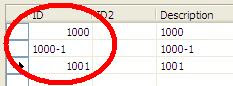In Microsoft Dynamics CRM we can embed our custom solution throw sitemap, isv.config and iframe. If we want to have a custom behavior in isv.config based on User Security Roles we can inject javascript to do that.
Here is a custom button on toolbar that has custom javascript inside isv.config:
<ToolBar ValidForCreate="0" ValidForUpdate="0"> <Button Icon="/_imgs/ico_16_1013.gif" ValidForCreate="0"
ValidForUpdate="0" PassParams="1" WinMode="0" JavaScript="…………"> <Titles> <Title LCID="1033" Text="Export To CSV" /> </Titles> <ToolTips> <ToolTip LCID="1033" Text="Export To CSV" /> </ToolTips> </Button></ToolBar>Inside javascript we want a function to return all roles of a specific user by creating s SOAP message request:
//*********************function GetCurrentUserRoles(){ var xml = "" + "<?xml version=\"1.0\" encoding=\"utf-8\"?>" +"<soap:Envelope xmlns:soap=\"http://schemas.xmlsoap.org/soap/envelope/\" " +
" xmlns:xsi=\"http://www.w3.org/2001/XMLSchema-instance\" xmlns:xsd=\"http://www.w3.org/2001/XMLSchema\">" +
GenerateAuthenticationHeader() + " <soap:Body>" +" <RetrieveMultiple xmlns=\"http://schemas.microsoft.com/crm/2007/WebServices\">" +
" <query xmlns:q1=\"http://schemas.microsoft.com/crm/2006/Query\" xsi:type=\"q1:QueryExpression\">" +
" <q1:EntityName>role</q1:EntityName>" + " <q1:ColumnSet xsi:type=\"q1:ColumnSet\">" + " <q1:Attributes>" + " <q1:Attribute>name</q1:Attribute>" + " </q1:Attributes>" + " </q1:ColumnSet>" + " <q1:Distinct>false</q1:Distinct>" + " <q1:LinkEntities>" + " <q1:LinkEntity>" + " <q1:LinkFromAttributeName>roleid</q1:LinkFromAttributeName>" + " <q1:LinkFromEntityName>role</q1:LinkFromEntityName>" + " <q1:LinkToEntityName>systemuserroles</q1:LinkToEntityName>" + " <q1:LinkToAttributeName>roleid</q1:LinkToAttributeName>" + " <q1:JoinOperator>Inner</q1:JoinOperator>" + " <q1:LinkEntities>" + " <q1:LinkEntity>" + " <q1:LinkFromAttributeName>systemuserid</q1:LinkFromAttributeName>" + " <q1:LinkFromEntityName>systemuserroles</q1:LinkFromEntityName>" + " <q1:LinkToEntityName>systemuser</q1:LinkToEntityName>" + " <q1:LinkToAttributeName>systemuserid</q1:LinkToAttributeName>" + " <q1:JoinOperator>Inner</q1:JoinOperator>" + " <q1:LinkCriteria>" + " <q1:FilterOperator>And</q1:FilterOperator>" + " <q1:Conditions>" + " <q1:Condition>" + " <q1:AttributeName>systemuserid</q1:AttributeName>" + " <q1:Operator>EqualUserId</q1:Operator>" + " </q1:Condition>" + " </q1:Conditions>" + " </q1:LinkCriteria>" + " </q1:LinkEntity>" + " </q1:LinkEntities>" + " </q1:LinkEntity>" + " </q1:LinkEntities>" + " </query>" + " </RetrieveMultiple>" + " </soap:Body>" + "</soap:Envelope>" + ""; var xmlHttpRequest = new ActiveXObject("Msxml2.XMLHTTP"); xmlHttpRequest.Open("POST", "/mscrmservices/2007/CrmService.asmx", false);xmlHttpRequest.setRequestHeader("SOAPAction"," http://schemas.microsoft.com/crm/2007/WebServices/RetrieveMultiple");
xmlHttpRequest.setRequestHeader("Content-Type", "text/xml; charset=utf-8"); xmlHttpRequest.setRequestHeader("Content-Length", xml.length); xmlHttpRequest.send(xml); var resultXml = xmlHttpRequest.responseXML; return(resultXml);}
//*********************
Then we need a function to check if specified user has specified role:
//*********************function UserHasRole(roleName) { //get Current User Roles, oXml is an object var oXml = GetCurrentUserRoles(); if (oXml != null) { //select the node text var roles = oXml.selectNodes("//BusinessEntity/q1:name"); if (roles != null) { for (i = 0; i < roles.length; i++) { if (roles[i].text == roleName) { //return true if user has this role return true; } } } } //otherwise return false return false;}
//*********************
Finally we have the actual code for button. Our intention is to check if a user has a specific security role (by name) and if he has it, to restrict him from making executing the action of button.
if(!UserHasRole("No CSV Export")){ // OK pass and go to custom solution for making the export window.open('/ISV/CRMISVCustoms/ExportToCSV.aspx?orgname=' + ORG_UNIQUE_NAME,'ExportCSV','width=500,height=200,resizable=yes');}else{ // Not authorized alert('You are not authorized to Export in csv');}